
A great mix starts with a solid foundation. Just like a well-built house relies on a sturdy structure, a powerful mix hinges on proper gain staging. It’s the unsung hero of the mixing process, ensuring optimal signal levels throughout your audio chain, from recording to final mixdown. But what exactly is gain staging, and how can you master it for a cleaner, more professional-sounding mix? Fear not, aspiring audio wizards, for this guide will equip you with the knowledge and techniques to conquer gain staging and elevate your mixes to new heights.
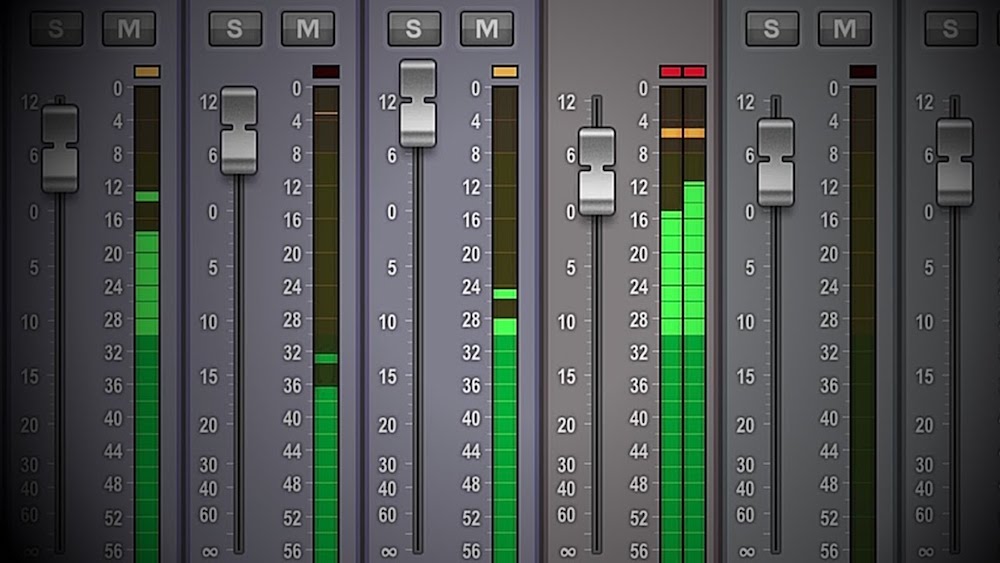
How To Gain-Stage Your Mix
Understanding Gain Staging:
Gain staging is the meticulous process of setting appropriate signal levels at each stage of your audio workflow. This involves controlling the gain (volume) of each track to avoid clipping (distortion caused by exceeding the maximum level) and ensure optimal headroom (unused space above the signal level). By proactively managing these levels, you create a clean and dynamic foundation for further processing and ultimately, a more polished mix.
The Benefits of Gain Staging:
The advantages of meticulous gain staging are numerous:
- Improved Signal-to-Noise Ratio: Proper gain staging minimizes unwanted noise in your mix. By ensuring your signals are strong enough but not overloading, you avoid amplifying background noise during processing, resulting in a cleaner and clearer mix.
- Enhanced Dynamic Range: Maintaining a healthy amount of headroom allows your music to retain its dynamic range. This means the difference between loud and quiet moments is preserved, leading to a more impactful and engaging listening experience.
- Increased Mixing Flexibility: By starting with properly gain-staged tracks, you have more control during mixing. Effects processors and dynamics processors (compressors, limiters) work more efficiently when signals are within an appropriate range, allowing you to shape your sound more effectively without introducing unwanted distortion.
- Reduced Risk of Clipping: Clipping occurs when the signal exceeds the maximum level, resulting in harsh distortion and a loss of audio quality. Gain staging prevents this by ensuring all signals stay within a safe range, preserving the clarity and integrity of your recordings.
The Gain Staging Workflow:
Now that you understand the “why,” let’s delve into the “how.” Here’s a step-by-step guide to gain staging your mix:
- Start with Well-Recorded Audio: The foundation of good gain staging begins with good recording practices. Aim to capture audio at a healthy level, avoiding excessive gain on preamps or recording interfaces that could introduce unwanted noise.
- Set Your Reference Level: Most DAWs (Digital Audio Workstations) have a meter that displays signal levels. Choose a comfortable reference level, typically around -18 dBFS (decibels Full Scale), which leaves enough headroom for mixing.
- Individual Track Gain Staging: With each track, adjust the fader or gain knob to achieve a level that sits comfortably within your reference range. Aim for a consistent level across all tracks, avoiding some tracks peaking while others are barely audible.
- Utilize Utility Plugins: Some DAWs offer dedicated utility plugins that can help you gain stage efficiently. These plugins can display peak and RMS (Root Mean Square) levels, allowing for more precise adjustments.
- Mind the Inserts: If you’re using external effects processors or insert plugins, be mindful of their gain stages. Adjust the input and output levels of these processors to avoid overloading the signal.
- Monitor Throughout: While gain staging is primarily a level management process, pay attention to how your tracks sound. Ensure the tonal balance is maintained, and individual instruments or vocals aren’t overpowering the mix.
Gain Staging Tips and Tricks:
- Use Faders, Not the Master Fader: Avoid relying on the master fader to adjust the overall level of your mix. The master fader should ideally remain close to 0 dBFS. Instead, use individual track faders to achieve the desired balance in your mix.
- Focus on RMS Levels: While peak levels indicate the highest point of the signal, RMS levels provide a more accurate representation of the overall signal strength. Use both peak and RMS meters when gain staging for a comprehensive understanding of your signal levels.
- Leave Room for Dynamics: Don’t compress your tracks excessively during gain staging. Aim for a balance where some peaks might brush against your reference level but don’t consistently exceed it. This allows for natural dynamics to shine through in your mix.
- Gain Staging is Iterative: Gain staging is not a one-time process. As you add effects and adjust processing throughout the mixing process, you might need to revisit your gain staging decisions. Don’t be afraid to make adjustments as needed.
Conclusion:
Gain staging might seem like a technical detail, but its impact on your final mix is undeniable. By taking the time time to meticulously set your signal levels, you’ll create a cleaner, more dynamic, and ultimately more professional-sounding mix. With practice and the techniques outlined above, you’ll master the art of gain staging and elevate your mixing skills to new heights. Remember, a well-gain-staged mix is a strong foundation for further sonic exploration and creative expression. So, fire up your DAW, embrace the power of gain staging, and watch your mixes reach their full potential!
How To Gain-Stage Your Mix In Pro Tools:
Here are a few of my techniques and philosophies on gain-staging your mix.
Video Text
0:00:00. –>
hey what’s up guys it’s Pete with mix better now calm and today I want to show you how to gain stage your mix and Pro Tools let’s check it out alright so we have a session here in Pro Tools what I have done is I have gone and dragged all of the tracks in I’ve set everything up how I like it color coding naming routing all that good stuff I’m going to show you my routing first before we dive into the physical gain staging just so that it makes sense to you okay drums are in red buses are in yellow so we have kick drums going to a kicks bus snares go to a snares bus toms to Tom’s the overheads and room mics go to an overhead room bus and then finally we have our drum buss here now the drum buss goes out to what I call all drums which is basically a VCA those come down here that are next
0:01:03.6 –>
to the sub mix and the mix buss I will show you those in a second we have one percussion track tambourine that goes to the percussion bus the reason I have a bus I work off a template so sometimes you’ll get one track like this sometimes you’ll get 15 you know 14 stomp tracks claps Tambo shakes all kinds of stuff we have one bass going to a baseball I often get more than one bass track we have acoustic guitars here going to an acoustic guitar buss electric guitars will come to an electric guitar buss both guitar buses come to what I call guitar level now this goes out to an all music bus okay all music is down here I forgot to mention that the percussion goes to what I call all percussion bass goes to a low end which is essentially a bass bus and then we have keys here going to a keys bus that goes to all music and then we have vocals coming to
0:02:02.2 –>
you a lead vocal and a background vocal buss those both go to a vocal level which then goes to all vocals and then I have my effects my all effects set up I don’t have any set up haven’t gotten that far yet but all six of these tracks here okay these are aux sends these all go to the sub mix which is where I’ll do all my processing and then the mix bus here is our stereo out which is the master fader and this is where I have all of the metering now the all buses are pretty important part of this whole process for me now real quick I’m going to show you why I don’t use a VC a so let’s just say I go ahead and say I want to do a stereo VC a now it’s very simple as to why I don’t use these because there’s no inserts so the reason that I like to use these all buses here is because I just find many advantages when it whether it’s automating or if I’m pushing too much level into my sub mix
0:03:02.7 –>
or my mix buss I can lower them raise them there’s just a lot of things that we can do so I find them helpful okay so before I go and start kind of moving levels of tracks I like to do a static mix with the with the tracks from the session without changing any levels so I’ve gone ahead and done a quick rough static mix what I will do is I will start from the most dense part of the arrangement which is going to be the second chorus here we have just about every single instrument in now the reason that’s important is because when I am metering I want to see how much we’re essentially pushing into the stereo out okay so I’m going to use insight from isotope I like to use a it’s a great meter the biacks meter is great px control is great we have a similar meter here and we can actually
0:04:01.2 –>
do some other stuff like stereo widening blue cat makes a great great meter so let’s just take a listen and see where everything is now the reason this is important is because I’ve gone ahead and done this this rough static mix pan stuff what’s important is that you know if I were to raise these faders I would be pushing more volume into the buses which are then pushing more volley him into the mix boss my goal when I gain stage is to get my mixbus or my stereo out at X level and most of the time X level for me is negative 18 rms negative 18 a decibel full scale I type the target into here we have our peak level as well so let’s go ahead and play play the track and take a look at how much level we’re pushing into the to the stereo out
0:05:02. –>
show me your heart do a story answer so it’s about negative 16 it might actually even be a little bit more we go ahead and turn these off yeah so it’s about negative 13 RMS at the loudest point but that can be a little bit deceiving I don’t recommend starting from quiet parts like if I go to verse one verse one shows a much lower level because it is a lower level it’s quieter there’s less instrumentation in at that part right because what the mixbus is what the stereo out is is it’s summing every single track in your session out through two tracks so you’re going to get a lot more volume pushed out of this meter one
0:06:01.7 –>
thing I want to point out is I use the the linear option here on my mix buss and the reason I do is it shows me the peak level as well as the rms level let’s go ahead and take a look at that compared to the to the sub mix which is an auxilary sin so I can look at that and I could already tell what what my level is RMS and peak wise just just very helpful to me alright so the next thing that we do we make sure that none of our levels are clipping everything looks pretty good and us haven’t got a chance let’s check the chorus give me back okay so the recording wasn’t too absurdly hot I most of the time sessions
0:07:01. –>
you get that I get a lot of folks get are are just too hot and we don’t need to record that hot we are in the digital domain where there is no noise floor so there’s no reason to push stuff really loudly because we don’t need to get over that noise floor it is nice and quiet and pushing pushing a digital channel doesn’t really sound nice and you know and sweet like it would hit a transformer really hard anyway let’s go ahead and take a look at some of the different options we have to change up the levels to all of our tracks the first thing I want to start with is a thing called clip gain um let’s go ahead and make these bigger now clip gain is a you would find that in most da W use it’s just called clip gain in Pro Tools and what clip gain does is for example let’s go to the kick drum in the bottom left hand corner here we have a little meter you can click on it and you can raise it you can lower it and that
0:08:00.8 –>
changes the volume of the track so it’s not just a visual thing okay you can go through and adjust each track that way if you would like I just find it a little bit tedious to go through but sometimes it is the right you know it’s whatever works for you if that’s the way that you like to work great but clip gain is an option in Pro Tools we call these sections Clips not regions I typically like to gain stage from an insert so I have a couple inserts pulled up in here and the first one I want to take a look at is the good old trim tool from Pro Tools now one thing I love about the trim tool is it’s free it comes with Pro Tools but we can use it for our gain reduction increasing of gain and also as a phase switch on it so our phase flip so you know it’s great if you’re editing drums things like that so what I decided to do on this track is my goal is to get my mix buss to sit at
0:09:01.2 –>
around negative 18 RMS that is what I’m going for I’m not as bothered you know as to if it’s negative 18 per channel I’ve heard a lot of people say that oh it has to be negative 18 because of this sweet spot and that sweet spot in this plug-in is designed to be bubbled like you know maybe some are but I really don’t hear any difference if I’m putting negative 20 into it negative 18 into it negative 15 into it I don’t hear a huge advantage okay that’s a whole other debate for another day but really what you want to do is focus on how how loud do you want your mix to be I like to leave a lot of headroom because if I’m going to send something out to a mastering engineer you know I want them to have plenty of of room to work with if I’m mastering I want to leave myself plenty of room to work with we can always make things louder we can’t always make things quieter so negative 10 is what I choose to start with here I’ve inserted this on every track so what we’re going to go ahead and do is we’re going to hit option command which is going to unbind then
0:10:01.4 –>
we’re going to take a look at our levels let’s go to the course again it’s a much quieter visually everything looks nice and under control but this is the real area that I want to focus on here I want to focus on the all buses and I want to focus on the sub mix on the mix bus because we’re we’re sending many many tracks to these very few faders so these are going to be the loudest meters in the entire session so what I’m going to do there is I’m going to grab my my metering tool it doesn’t matter which metering tool you use what plug-in you use it just is whatever you know works for you wherever you can look at it and you could see what your volume is where your mix is at okay so at a really good level here
0:11:01.5 –>
we’re around negative 23 and that’s fine okay if I don’t get to negative 18 I’m not bothered by it because the longer we mix a gain staging is a continuous thing so as we keep mixing volume is going to keep increasing and increasing and increasing and increasing that’s another reason that I have these all busses here which I will mention in a few minutes because when I pull these down if we get too loud I can pull these down and kind of rescue the mix if it gets out of control it’s just I mean they’re kind of like my Swiss Army and I’ve send my whole session here so so this is working for me negative 23 so I kind of know that negative 10 is going to work across all of my channels here I don’t need to go lower I don’t need to go higher that’s a great place that that’s on the chorus as well so if we go to the verse it’ll be even lower so- 27 is fine i’m very very happy with it being there okay so now that we know
0:12:00. –>
that negative 10 is what we kind of want to do on every single track here i want to explore a few different trimming options so let’s bypass the trim tool what I’m going to do is I’m going to show you this is the VMR from slate digital this is a free plugin as long as you have a nighlok – it’s fantastic as law it also comes with let’s see revival and the monster which are two fantastic plugins one’s a harmonic exciter the other is an 1176 with all buttons in and you can essentially just trim down and up or if you need to increase or decrease you can do it all right here I will often use the VMR in my mixes because I like to use this VCC channel as the first insert on my mixes which emulates going through an analog desk so it’s right here so why grab another you know why use another insert slot if you can use everything right there okay so that’s one option for you again I’m just showing you a few different a bunch of
0:13:00.5 –>
different things that you can do we went over the trim tool now I want to show you guys the BX console you can use a channel strip to essentially do the same thing this is one of my favorite channel strips I put this cross all the drums so this has its own meter its output meter again you see right here DBU and what’s great is it has a precise fader that I can use so I have the fader down down 10 decibels I like it because it shows you digitally where you’re at as well it has you could see down by the brainworks logo it says negative 10 some channel strips don’t have that precise of a tool it’s kind of just buy buy buy feel and by the way it sounds but here I know I’m actually reducing it 10 DB now if I look at the meter this is showing me peak level right I was around negative eight so
0:14:02.5 –>
we’re looking at around negative 16 negative 17 so plus 10 that would that would make perfect sense so again I’m gonna bring this down to 2 negative 10 and I have that across all the drum so you could you could put your favorite channel strip across your entire session go ahead and reduce your level by whatever you need you know that’s a great way to start your mix because I love channel strips you got your EQ your compressor filters gates you know just just really really clever way but lately my favorite my favorite trim tool is is this guy right here now this is a free plugin you can go download I’m going to put a link a link to this in the show notes where you can go and download it for free I was from blue cat audio this is called blue cats gained not and it’s just it’s it’s a gain knob very much like the trim tool that comes with Pro Tools but what’s what’s really cool about this one here
0:15:00.6 –>
is you can group um your well I should say you can a group certain tracks to kind of run off the same gain um so what I’ve done here is I put all the drums in group a so if we listen okay as I just take one knob I can control my entire group of drums which is super helpful because let’s say you’re trying to figure out as I bump the Mike let’s say you’re trying to figure out which um you know what what level you know you want everything to be it you’re not sure if it’s negative 10 or negative 12 or negative 8 and instead of having to go to each individual plug in and change it from negative 10 to negative 8 and then try that you can just grab your knob here assign it to the group of your choice and you can listen to the entire set of tracks so it’s just a really really helpful tool here I’ve gone and assigned all the drums are on a don’t
0:16:04.9 –>
have anything on the percussion of the bass because it’s only one but acoustics are be electrics or C key our D and vocals are on e so it’ll do the same thing as the trim tool just clipped when I was pushing the drums there so again we can see that we’re around the same place we were before right negative 23 so you know the the the blue cat audio gain is a great great plug-in to use it’s a it’s a fantastic tool now one thing I want to just mention uh before we wrap up is um so all of my audio is coming to these six auxes okay I have
0:17:01 –>
them all grouped and the reason I have them grouped is let’s say we get volume adding up throughout the course of the mix well one thing I can do is these are all going to sub mix and then sub mix goes out to mix buss but let’s say I need to bring everything down by 5 dB but it’s kind of a tough thing to do that way because if you go ahead and lower the individual levels of like all your drums and your bass and all your guitars and and everything like that it’s going to throw off your entire mix because you’re going to have to go in and recalibrate your compression and your EQ and your saturation and all those things but what I can do here is if I just bring everything down the only thing I will have to kind of reset up is what is on my mix buss let me show you what I mean so right now it’s at unity it’s at zero here is a mix buss compressor that I love vsc-2 from from vertigo brain works and plug-in alliance
0:18:00.6 –>
forgive me so you can see that we’re doing about 1 to 2 DB of compression alright threshold is where I want it everything is at unity now let’s just say we had a whole whole lot of level going in here and I needed to bring the stuff down watch what happens so that’s down 60b now look at the compressor we’re not getting any more compression so that’s okay all we have to do now is just kind of lower our threshold a little bit now we’re back in business we don’t have to go through every single track and do this to all the compressors all the queues the only thing we would have to do is tweak whatever we have on our mix bus here it’s just a very helpful thing for me personally in my workflow for the way that I work the other way that’s helpful if I want to
0:19:00.2 –>
automate those those faders it’s easy if I want to automate the drums bring the drums up in a chorus or something like that I only have to do it on one fader but it’s especially helpful with gain staging you know in the middle of a mix or towards the end of a mix because you can just pull it down a little bit and that will reduce the overall level that you send into your sub mix or your mix buss okay so that’s essentially the way that I like to gain stage my mixes um you know it’s definitely a an ongoing theme throughout the course of your mix but you have to have a good fundamental starting point and it’s important to get your levels right at the beginning of your mix okay so that’s it for me my name is Pete with mix better now com as always I appreciate you guys watching I hope you have an awesome day and I will catch you next time
How to Use Any Mixer or Console
Other Engineers
Behind the Live Sound of Coldplay with Daniel Green
